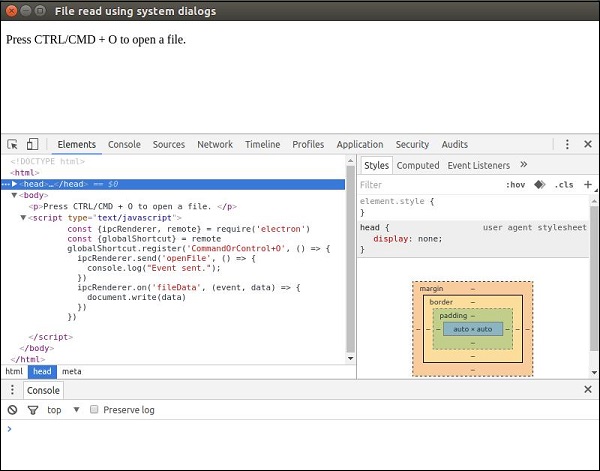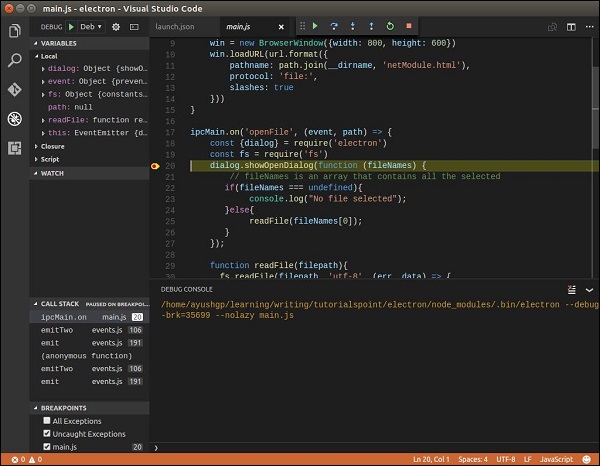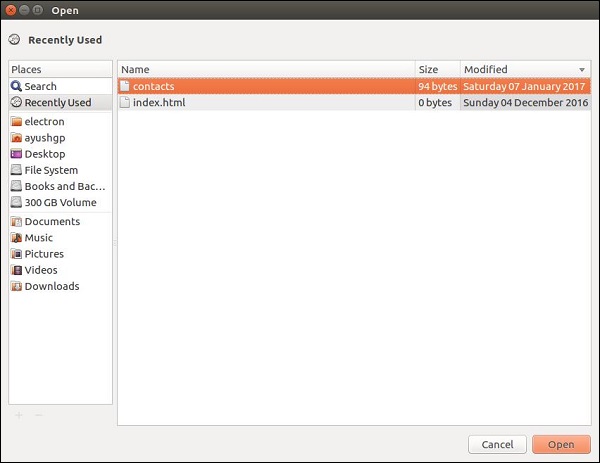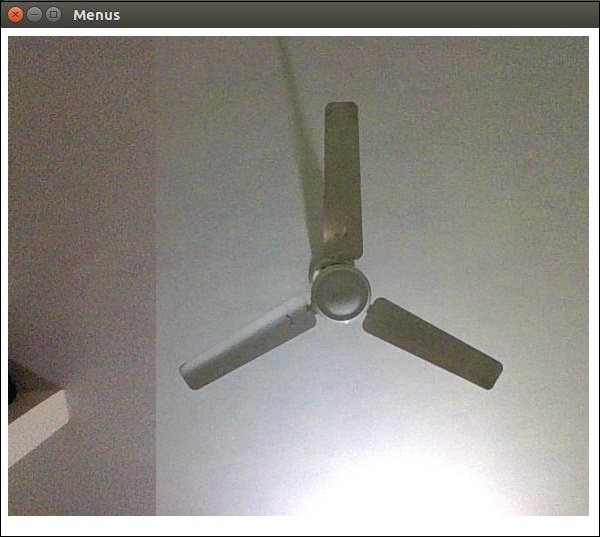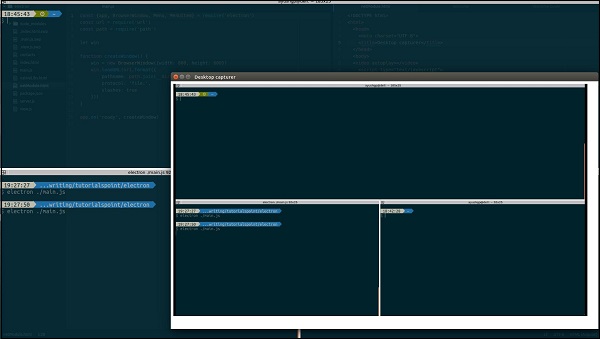Control your application’s event lifecycle.
Process: Main
The following example shows how to quit the application when the last window is closed:
const { app } = require('electron')
app.on('window-all-closed', () => {
app.quit()
})
Events
The app object emits the following events:
Event: ‘will-finish-launching’
Emitted when the application has finished basic startup. On Windows and Linux, the will-finish-launching event is the same as the ready event; on macOS, this event represents the applicationWillFinishLaunching notification of NSApplication.
In most cases, you should do everything in the ready event handler.
Event: ‘ready’
Returns:
Emitted once, when Electron has finished initializing. On macOS, launchInfo holds the userInfo of the NSUserNotification or information from UNNotificationResponse that was used to open the application, if it was launched from Notification Center. You can also call app.isReady() to check if this event has already fired and app.whenReady() to get a Promise that is fulfilled when Electron is initialized.
Note: The ready event is only fired after the main process has finished running the first tick of the event loop. If an Electron API needs to be called before the ready event, ensure that it is called synchronously in the top-level context of the main process.
Event: ‘window-all-closed’
Emitted when all windows have been closed.
If you do not subscribe to this event and all windows are closed, the default behavior is to quit the app; however, if you subscribe, you control whether the app quits or not. If the user pressed Cmd + Q, or the developer called app.quit(), Electron will first try to close all the windows and then emit the will-quit event, and in this case the window-all-closed event would not be emitted.
Event: ‘before-quit’
Returns:
Emitted before the application starts closing its windows. Calling event.preventDefault() will prevent the default behavior, which is terminating the application.
Note: If application quit was initiated by autoUpdater.quitAndInstall(), then before-quit is emitted after emitting close event on all windows and closing them.
Note: On Windows, this event will not be emitted if the app is closed due to a shutdown/restart of the system or a user logout.
Event: ‘will-quit’
Returns:
Emitted when all windows have been closed and the application will quit. Calling event.preventDefault() will prevent the default behavior, which is terminating the application.
See the description of the window-all-closed event for the differences between the will-quit and window-all-closed events.
Note: On Windows, this event will not be emitted if the app is closed due to a shutdown/restart of the system or a user logout.
Event: ‘quit’
Returns:
event EventexitCode Integer
Emitted when the application is quitting.
Note: On Windows, this event will not be emitted if the app is closed due to a shutdown/restart of the system or a user logout.
Event: ‘open-file’ macOS
Returns:
Emitted when the user wants to open a file with the application. The open-file event is usually emitted when the application is already open and the OS wants to reuse the application to open the file. open-file is also emitted when a file is dropped onto the dock and the application is not yet running. Make sure to listen for the open-file event very early in your application startup to handle this case (even before the ready event is emitted).
You should call event.preventDefault() if you want to handle this event.
On Windows, you have to parse process.argv (in the main process) to get the filepath.
Event: ‘open-url’ macOS
Returns:
Emitted when the user wants to open a URL with the application. Your application’s Info.plist file must define the URL scheme within the CFBundleURLTypes key, and set NSPrincipalClass to AtomApplication.
As with the open-file event, be sure to register a listener for the open-url event early in your application startup to detect if the application is being opened to handle a URL. If you register the listener in response to a ready event, you’ll miss URLs that trigger the launch of your application.
Event: ‘activate’ macOS
Returns:
event EventhasVisibleWindows boolean
Emitted when the application is activated. Various actions can trigger this event, such as launching the application for the first time, attempting to re-launch the application when it’s already running, or clicking on the application’s dock or taskbar icon.
Event: ‘did-become-active’ macOS
Returns:
Emitted when the application becomes active. This differs from the activate event in that did-become-active is emitted every time the app becomes active, not only when Dock icon is clicked or application is re-launched. It is also emitted when a user switches to the app via the macOS App Switcher.
Event: ‘did-resign-active’ macOS
Returns:
Emitted when the app is no longer active and doesn’t have focus. This can be triggered, for example, by clicking on another application or by using the macOS App Switcher to switch to another application.
Event: ‘continue-activity’ macOS
Returns:
event Eventtype string – A string identifying the activity. Maps to NSUserActivity.activityType.userInfo unknown – Contains app-specific state stored by the activity on another device.details Object
webpageURL string (optional) – A string identifying the URL of the webpage accessed by the activity on another device, if available.
Emitted during Handoff when an activity from a different device wants to be resumed. You should call event.preventDefault() if you want to handle this event.
A user activity can be continued only in an app that has the same developer Team ID as the activity’s source app and that supports the activity’s type. Supported activity types are specified in the app’s Info.plist under the NSUserActivityTypes key.
Event: ‘will-continue-activity’ macOS
Returns:
Emitted during Handoff before an activity from a different device wants to be resumed. You should call event.preventDefault() if you want to handle this event.
Event: ‘continue-activity-error’ macOS
Returns:
event Eventtype string – A string identifying the activity. Maps to NSUserActivity.activityType.error string – A string with the error’s localized description.
Emitted during Handoff when an activity from a different device fails to be resumed.
Event: ‘activity-was-continued’ macOS
Returns:
event Eventtype string – A string identifying the activity. Maps to NSUserActivity.activityType.userInfo unknown – Contains app-specific state stored by the activity.
Emitted during Handoff after an activity from this device was successfully resumed on another one.
Event: ‘update-activity-state’ macOS
Returns:
event Eventtype string – A string identifying the activity. Maps to NSUserActivity.activityType.userInfo unknown – Contains app-specific state stored by the activity.
Emitted when Handoff is about to be resumed on another device. If you need to update the state to be transferred, you should call event.preventDefault() immediately, construct a new userInfo dictionary and call app.updateCurrentActivity() in a timely manner. Otherwise, the operation will fail and continue-activity-error will be called.
Event: ‘new-window-for-tab’ macOS
Returns:
Emitted when the user clicks the native macOS new tab button. The new tab button is only visible if the current BrowserWindow has a tabbingIdentifier
Event: ‘browser-window-blur’
Returns:
Emitted when a browserWindow gets blurred.
Event: ‘browser-window-focus’
Returns:
Emitted when a browserWindow gets focused.
Event: ‘browser-window-created’
Returns:
Emitted when a new browserWindow is created.
Event: ‘web-contents-created’
Returns:
Emitted when a new webContents is created.
Event: ‘certificate-error’
Returns:
event EventwebContents WebContentsurl stringerror string – The error codecertificate Certificatecallback Function
isTrusted boolean – Whether to consider the certificate as trusted
isMainFrame boolean
Emitted when failed to verify the certificate for url, to trust the certificate you should prevent the default behavior with event.preventDefault() and call callback(true).
const { app } = require('electron')
app.on('certificate-error', (event, webContents, url, error, certificate, callback) => {
if (url === 'https://github.com') {
// Verification logic.
event.preventDefault()
callback(true)
} else {
callback(false)
}
})
Event: ‘select-client-certificate’
Returns:
Emitted when a client certificate is requested.
The url corresponds to the navigation entry requesting the client certificate and callback can be called with an entry filtered from the list. Using event.preventDefault() prevents the application from using the first certificate from the store.
const { app } = require('electron')
app.on('select-client-certificate', (event, webContents, url, list, callback) => {
event.preventDefault()
callback(list[0])
})
Event: ‘login’
Returns:
event EventwebContents WebContentsauthenticationResponseDetails Object
authInfo Object
isProxy booleanscheme stringhost stringport Integerrealm string
callback Function
username string (optional)password string (optional)
Emitted when webContents wants to do basic auth.
The default behavior is to cancel all authentications. To override this you should prevent the default behavior with event.preventDefault() and call callback(username, password) with the credentials.
const { app } = require('electron')
app.on('login', (event, webContents, details, authInfo, callback) => {
event.preventDefault()
callback('username', 'secret')
})
If callback is called without a username or password, the authentication request will be cancelled and the authentication error will be returned to the page.
Event: ‘gpu-info-update’
Emitted whenever there is a GPU info update.
Event: ‘render-process-gone’
Returns:
Emitted when the renderer process unexpectedly disappears. This is normally because it was crashed or killed.
Event: ‘child-process-gone’
Returns:
event Eventdetails Object
type string – Process type. One of the following values:
UtilityZygoteSandbox helperGPUPepper PluginPepper Plugin BrokerUnknown
reason string – The reason the child process is gone. Possible values:
clean-exit – Process exited with an exit code of zeroabnormal-exit – Process exited with a non-zero exit codekilled – Process was sent a SIGTERM or otherwise killed externallycrashed – Process crashedoom – Process ran out of memorylaunch-failed – Process never successfully launchedintegrity-failure – Windows code integrity checks failed
exitCode number – The exit code for the process (e.g. status from waitpid if on posix, from GetExitCodeProcess on Windows).serviceName string (optional) – The non-localized name of the process.name string (optional) – The name of the process. Examples for utility: Audio Service, Content Decryption Module Service, Network Service, Video Capture, etc.
Emitted when the child process unexpectedly disappears. This is normally because it was crashed or killed. It does not include renderer processes.
Event: ‘accessibility-support-changed’ macOS Windows
Returns:
event EventaccessibilitySupportEnabled boolean – true when Chrome’s accessibility support is enabled, false otherwise.
Emitted when Chrome’s accessibility support changes. This event fires when assistive technologies, such as screen readers, are enabled or disabled. See https://www.chromium.org/developers/design-documents/accessibility for more details.
Event: ‘session-created’
Returns:
Emitted when Electron has created a new session.
const { app } = require('electron')
app.on('session-created', (session) => {
console.log(session)
})
Event: ‘second-instance’
Returns:
event Eventargv string[] – An array of the second instance’s command line argumentsworkingDirectory string – The second instance’s working directoryadditionalData unknown – A JSON object of additional data passed from the second instance
This event will be emitted inside the primary instance of your application when a second instance has been executed and calls app.requestSingleInstanceLock().
argv is an Array of the second instance’s command line arguments, and workingDirectory is its current working directory. Usually applications respond to this by making their primary window focused and non-minimized.
Note: argv will not be exactly the same list of arguments as those passed to the second instance. The order might change and additional arguments might be appended. If you need to maintain the exact same arguments, it’s advised to use additionalData instead.
Note: If the second instance is started by a different user than the first, the argv array will not include the arguments.
This event is guaranteed to be emitted after the ready event of app gets emitted.
Note: Extra command line arguments might be added by Chromium, such as --original-process-start-time.
Methods
The app object has the following methods:
Note: Some methods are only available on specific operating systems and are labeled as such.
app.quit()
Try to close all windows. The before-quit event will be emitted first. If all windows are successfully closed, the will-quit event will be emitted and by default the application will terminate.
This method guarantees that all beforeunload and unload event handlers are correctly executed. It is possible that a window cancels the quitting by returning false in the beforeunload event handler.
app.exit([exitCode])
exitCode Integer (optional)
Exits immediately with exitCode. exitCode defaults to 0.
All windows will be closed immediately without asking the user, and the before-quit and will-quit events will not be emitted.
app.relaunch([options])
options Object (optional)
args string[] (optional)execPath string (optional)
Relaunches the app when current instance exits.
By default, the new instance will use the same working directory and command line arguments with current instance. When args is specified, the args will be passed as command line arguments instead. When execPath is specified, the execPath will be executed for relaunch instead of current app.
Note that this method does not quit the app when executed, you have to call app.quit or app.exit after calling app.relaunch to make the app restart.
When app.relaunch is called for multiple times, multiple instances will be started after current instance exited.
An example of restarting current instance immediately and adding a new command line argument to the new instance:
const { app } = require('electron')
app.relaunch({ args: process.argv.slice(1).concat(['--relaunch']) })
app.exit(0)
app.isReady()
Returns boolean – true if Electron has finished initializing, false otherwise. See also app.whenReady().
app.whenReady()
Returns Promise<void> – fulfilled when Electron is initialized. May be used as a convenient alternative to checking app.isReady() and subscribing to the ready event if the app is not ready yet.
app.focus([options])
options Object (optional)
steal boolean macOS – Make the receiver the active app even if another app is currently active.
On Linux, focuses on the first visible window. On macOS, makes the application the active app. On Windows, focuses on the application’s first window.
You should seek to use the steal option as sparingly as possible.
app.hide() macOS
Hides all application windows without minimizing them.
app.isHidden() macOS
Returns boolean – true if the application—including all of its windows—is hidden (e.g. with Command-H), false otherwise.
app.show() macOS
Shows application windows after they were hidden. Does not automatically focus them.
app.setAppLogsPath([path])
path string (optional) – A custom path for your logs. Must be absolute.
Sets or creates a directory your app’s logs which can then be manipulated with app.getPath() or app.setPath(pathName, newPath).
Calling app.setAppLogsPath() without a path parameter will result in this directory being set to ~/Library/Logs/YourAppName on macOS, and inside the userData directory on Linux and Windows.
app.getAppPath()
Returns string – The current application directory.
app.getPath(name)
name string – You can request the following paths by the name:
home User’s home directory.appData Per-user application data directory, which by default points to:
%APPDATA% on Windows$XDG_CONFIG_HOME or ~/.config on Linux~/Library/Application Support on macOS
userData The directory for storing your app’s configuration files, which by default is the appData directory appended with your app’s name. By convention files storing user data should be written to this directory, and it is not recommended to write large files here because some environments may backup this directory to cloud storage.sessionData The directory for storing data generated by Session, such as localStorage, cookies, disk cache, downloaded dictionaries, network state, devtools files. By default this points to userData. Chromium may write very large disk cache here, so if your app does not rely on browser storage like localStorage or cookies to save user data, it is recommended to set this directory to other locations to avoid polluting the userData directory.temp Temporary directory.exe The current executable file.module The libchromiumcontent library.desktop The current user’s Desktop directory.documents Directory for a user’s “My Documents”.downloads Directory for a user’s downloads.music Directory for a user’s music.pictures Directory for a user’s pictures.videos Directory for a user’s videos.recent Directory for the user’s recent files (Windows only).logs Directory for your app’s log folder.crashDumps Directory where crash dumps are stored.
Returns string – A path to a special directory or file associated with name. On failure, an Error is thrown.
If app.getPath('logs') is called without called app.setAppLogsPath() being called first, a default log directory will be created equivalent to calling app.setAppLogsPath() without a path parameter.
app.getFileIcon(path[, options])
path stringoptions Object (optional)
size string
small – 16×16normal – 32×32large – 48×48 on Linux, 32×32 on Windows, unsupported on macOS.
Returns Promise<NativeImage> – fulfilled with the app’s icon, which is a NativeImage.
Fetches a path’s associated icon.
On Windows, there a 2 kinds of icons:
- Icons associated with certain file extensions, like
.mp3, .png, etc.
- Icons inside the file itself, like
.exe, .dll, .ico.
On Linux and macOS, icons depend on the application associated with file mime type.
app.setPath(name, path)
Overrides the path to a special directory or file associated with name. If the path specifies a directory that does not exist, an Error is thrown. In that case, the directory should be created with fs.mkdirSync or similar.
You can only override paths of a name defined in app.getPath.
By default, web pages’ cookies and caches will be stored under the sessionData directory. If you want to change this location, you have to override the sessionData path before the ready event of the app module is emitted.
app.getVersion()
Returns string – The version of the loaded application. If no version is found in the application’s package.json file, the version of the current bundle or executable is returned.
app.getName()
Returns string – The current application’s name, which is the name in the application’s package.json file.
Usually the name field of package.json is a short lowercase name, according to the npm modules spec. You should usually also specify a productName field, which is your application’s full capitalized name, and which will be preferred over name by Electron.
app.setName(name)
Overrides the current application’s name.
Note: This function overrides the name used internally by Electron; it does not affect the name that the OS uses.
app.getLocale()
Returns string – The current application locale, fetched using Chromium’s l10n_util library. Possible return values are documented here.
To set the locale, you’ll want to use a command line switch at app startup, which may be found here.
Note: When distributing your packaged app, you have to also ship the locales folder.
Note: This API must be called after the ready event is emitted.
Note: To see example return values of this API compared to other locale and language APIs, see app.getPreferredSystemLanguages().
app.getLocaleCountryCode()
Returns string – User operating system’s locale two-letter ISO 3166 country code. The value is taken from native OS APIs.
Note: When unable to detect locale country code, it returns empty string.
app.getSystemLocale()
Returns string – The current system locale. On Windows and Linux, it is fetched using Chromium’s i18n library. On macOS, [NSLocale currentLocale] is used instead. To get the user’s current system language, which is not always the same as the locale, it is better to use app.getPreferredSystemLanguages().
Different operating systems also use the regional data differently:
- Windows 11 uses the regional format for numbers, dates, and times.
- macOS Monterey uses the region for formatting numbers, dates, times, and for selecting the currency symbol to use.
Therefore, this API can be used for purposes such as choosing a format for rendering dates and times in a calendar app, especially when the developer wants the format to be consistent with the OS.
Note: This API must be called after the ready event is emitted.
Note: To see example return values of this API compared to other locale and language APIs, see app.getPreferredSystemLanguages().
app.getPreferredSystemLanguages()
Returns string[] – The user’s preferred system languages from most preferred to least preferred, including the country codes if applicable. A user can modify and add to this list on Windows or macOS through the Language and Region settings.
The API uses GlobalizationPreferences (with a fallback to GetSystemPreferredUILanguages) on Windows, \[NSLocale preferredLanguages\] on macOS, and g_get_language_names on Linux.
This API can be used for purposes such as deciding what language to present the application in.
Here are some examples of return values of the various language and locale APIs with different configurations:
On Windows, given application locale is German, the regional format is Finnish (Finland), and the preferred system languages from most to least preferred are French (Canada), English (US), Simplified Chinese (China), Finnish, and Spanish (Latin America):
app.getLocale() // 'de'
app.getSystemLocale() // 'fi-FI'
app.getPreferredSystemLanguages() // ['fr-CA', 'en-US', 'zh-Hans-CN', 'fi', 'es-419']
On macOS, given the application locale is German, the region is Finland, and the preferred system languages from most to least preferred are French (Canada), English (US), Simplified Chinese, and Spanish (Latin America):
app.getLocale() // 'de'
app.getSystemLocale() // 'fr-FI'
app.getPreferredSystemLanguages() // ['fr-CA', 'en-US', 'zh-Hans-FI', 'es-419']
Both the available languages and regions and the possible return values differ between the two operating systems.
As can be seen with the example above, on Windows, it is possible that a preferred system language has no country code, and that one of the preferred system languages corresponds with the language used for the regional format. On macOS, the region serves more as a default country code: the user doesn’t need to have Finnish as a preferred language to use Finland as the region,and the country code FI is used as the country code for preferred system languages that do not have associated countries in the language name.
app.addRecentDocument(path) macOS Windows
Adds path to the recent documents list.
This list is managed by the OS. On Windows, you can visit the list from the task bar, and on macOS, you can visit it from dock menu.
app.clearRecentDocuments() macOS Windows
Clears the recent documents list.
app.setAsDefaultProtocolClient(protocol[, path, args])
protocol string – The name of your protocol, without ://. For example, if you want your app to handle electron:// links, call this method with electron as the parameter.path string (optional) Windows – The path to the Electron executable. Defaults to process.execPathargs string[] (optional) Windows – Arguments passed to the executable. Defaults to an empty array
Returns boolean – Whether the call succeeded.
Sets the current executable as the default handler for a protocol (aka URI scheme). It allows you to integrate your app deeper into the operating system. Once registered, all links with your-protocol:// will be opened with the current executable. The whole link, including protocol, will be passed to your application as a parameter.
Note: On macOS, you can only register protocols that have been added to your app’s info.plist, which cannot be modified at runtime. However, you can change the file during build time via Electron Forge, Electron Packager, or by editing info.plist with a text editor. Please refer to Apple’s documentation for details.
Note: In a Windows Store environment (when packaged as an appx) this API will return true for all calls but the registry key it sets won’t be accessible by other applications. In order to register your Windows Store application as a default protocol handler you must declare the protocol in your manifest.
The API uses the Windows Registry and LSSetDefaultHandlerForURLScheme internally.
app.removeAsDefaultProtocolClient(protocol[, path, args]) macOS Windows
protocol string – The name of your protocol, without ://.path string (optional) Windows – Defaults to process.execPathargs string[] (optional) Windows – Defaults to an empty array
Returns boolean – Whether the call succeeded.
This method checks if the current executable as the default handler for a protocol (aka URI scheme). If so, it will remove the app as the default handler.
app.isDefaultProtocolClient(protocol[, path, args])
protocol string – The name of your protocol, without ://.path string (optional) Windows – Defaults to process.execPathargs string[] (optional) Windows – Defaults to an empty array
Returns boolean – Whether the current executable is the default handler for a protocol (aka URI scheme).
Note: On macOS, you can use this method to check if the app has been registered as the default protocol handler for a protocol. You can also verify this by checking ~/Library/Preferences/com.apple.LaunchServices.plist on the macOS machine. Please refer to Apple’s documentation for details.
The API uses the Windows Registry and LSCopyDefaultHandlerForURLScheme internally.
app.getApplicationNameForProtocol(url)
url string – a URL with the protocol name to check. Unlike the other methods in this family, this accepts an entire URL, including :// at a minimum (e.g. https://).
Returns string – Name of the application handling the protocol, or an empty string if there is no handler. For instance, if Electron is the default handler of the URL, this could be Electron on Windows and Mac. However, don’t rely on the precise format which is not guaranteed to remain unchanged. Expect a different format on Linux, possibly with a .desktop suffix.
This method returns the application name of the default handler for the protocol (aka URI scheme) of a URL.
app.getApplicationInfoForProtocol(url) macOS Windows
url string – a URL with the protocol name to check. Unlike the other methods in this family, this accepts an entire URL, including :// at a minimum (e.g. https://).
Returns Promise<Object> – Resolve with an object containing the following:
icon NativeImage – the display icon of the app handling the protocol.path string – installation path of the app handling the protocol.name string – display name of the app handling the protocol.
This method returns a promise that contains the application name, icon and path of the default handler for the protocol (aka URI scheme) of a URL.
app.setUserTasks(tasks) Windows
tasks Task[] – Array of Task objects
Adds tasks to the Tasks category of the Jump List on Windows.
tasks is an array of Task objects.
Returns boolean – Whether the call succeeded.
Note: If you’d like to customize the Jump List even more use app.setJumpList(categories) instead.
app.getJumpListSettings() Windows
Returns Object:
minItems Integer – The minimum number of items that will be shown in the Jump List (for a more detailed description of this value see the MSDN docs).removedItems JumpListItem[] – Array of JumpListItem objects that correspond to items that the user has explicitly removed from custom categories in the Jump List. These items must not be re-added to the Jump List in the next call to app.setJumpList(), Windows will not display any custom category that contains any of the removed items.
app.setJumpList(categories) Windows
Returns string
Sets or removes a custom Jump List for the application, and returns one of the following strings:
ok – Nothing went wrong.error – One or more errors occurred, enable runtime logging to figure out the likely cause.invalidSeparatorError – An attempt was made to add a separator to a custom category in the Jump List. Separators are only allowed in the standard Tasks category.fileTypeRegistrationError – An attempt was made to add a file link to the Jump List for a file type the app isn’t registered to handle.customCategoryAccessDeniedError – Custom categories can’t be added to the Jump List due to user privacy or group policy settings.
If categories is null the previously set custom Jump List (if any) will be replaced by the standard Jump List for the app (managed by Windows).
Note: If a JumpListCategory object has neither the type nor the name property set then its type is assumed to be tasks. If the name property is set but the type property is omitted then the type is assumed to be custom.
Note: Users can remove items from custom categories, and Windows will not allow a removed item to be added back into a custom category until after the next successful call to app.setJumpList(categories). Any attempt to re-add a removed item to a custom category earlier than that will result in the entire custom category being omitted from the Jump List. The list of removed items can be obtained using app.getJumpListSettings().
Note: The maximum length of a Jump List item’s description property is 260 characters. Beyond this limit, the item will not be added to the Jump List, nor will it be displayed.
Here’s a very simple example of creating a custom Jump List:
const { app } = require('electron')
app.setJumpList([
{
type: 'custom',
name: 'Recent Projects',
items: [
{ type: 'file', path: 'C:\\Projects\\project1.proj' },
{ type: 'file', path: 'C:\\Projects\\project2.proj' }
]
},
{ // has a name so type is assumed to be "custom"
name: 'Tools',
items: [
{
type: 'task',
title: 'Tool A',
program: process.execPath,
args: '--run-tool-a',
iconPath: process.execPath,
iconIndex: 0,
description: 'Runs Tool A'
},
{
type: 'task',
title: 'Tool B',
program: process.execPath,
args: '--run-tool-b',
iconPath: process.execPath,
iconIndex: 0,
description: 'Runs Tool B'
}
]
},
{ type: 'frequent' },
{ // has no name and no type so type is assumed to be "tasks"
items: [
{
type: 'task',
title: 'New Project',
program: process.execPath,
args: '--new-project',
description: 'Create a new project.'
},
{ type: 'separator' },
{
type: 'task',
title: 'Recover Project',
program: process.execPath,
args: '--recover-project',
description: 'Recover Project'
}
]
}
])
app.requestSingleInstanceLock([additionalData])
additionalData Record<any, any> (optional) – A JSON object containing additional data to send to the first instance.
Returns boolean
The return value of this method indicates whether or not this instance of your application successfully obtained the lock. If it failed to obtain the lock, you can assume that another instance of your application is already running with the lock and exit immediately.
I.e. This method returns true if your process is the primary instance of your application and your app should continue loading. It returns false if your process should immediately quit as it has sent its parameters to another instance that has already acquired the lock.
On macOS, the system enforces single instance automatically when users try to open a second instance of your app in Finder, and the open-file and open-url events will be emitted for that. However when users start your app in command line, the system’s single instance mechanism will be bypassed, and you have to use this method to ensure single instance.
An example of activating the window of primary instance when a second instance starts:
const { app, BrowserWindow } = require('electron')
let myWindow = null
const additionalData = { myKey: 'myValue' }
const gotTheLock = app.requestSingleInstanceLock(additionalData)
if (!gotTheLock) {
app.quit()
} else {
app.on('second-instance', (event, commandLine, workingDirectory, additionalData) => {
// Print out data received from the second instance.
console.log(additionalData)
// Someone tried to run a second instance, we should focus our window.
if (myWindow) {
if (myWindow.isMinimized()) myWindow.restore()
myWindow.focus()
}
})
app.whenReady().then(() => {
myWindow = new BrowserWindow({})
myWindow.loadURL('https://electronjs.org')
})
}
app.hasSingleInstanceLock()
Returns boolean
This method returns whether or not this instance of your app is currently holding the single instance lock. You can request the lock with app.requestSingleInstanceLock() and release with app.releaseSingleInstanceLock()
app.releaseSingleInstanceLock()
Releases all locks that were created by requestSingleInstanceLock. This will allow multiple instances of the application to once again run side by side.
app.setUserActivity(type, userInfo[, webpageURL]) macOS
type string – Uniquely identifies the activity. Maps to NSUserActivity.activityType.userInfo any – App-specific state to store for use by another device.webpageURL string (optional) – The webpage to load in a browser if no suitable app is installed on the resuming device. The scheme must be http or https.
Creates an NSUserActivity and sets it as the current activity. The activity is eligible for Handoff to another device afterward.
app.getCurrentActivityType() macOS
Returns string – The type of the currently running activity.
app.invalidateCurrentActivity() macOS
Invalidates the current Handoff user activity.
app.resignCurrentActivity() macOS
Marks the current Handoff user activity as inactive without invalidating it.
app.updateCurrentActivity(type, userInfo) macOS
type string – Uniquely identifies the activity. Maps to NSUserActivity.activityType.userInfo any – App-specific state to store for use by another device.
Updates the current activity if its type matches type, merging the entries from userInfo into its current userInfo dictionary.
app.setAppUserModelId(id) Windows
Changes the Application User Model ID to id.
app.setActivationPolicy(policy) macOS
policy string – Can be ‘regular’, ‘accessory’, or ‘prohibited’.
Sets the activation policy for a given app.
Activation policy types:
- ‘regular’ – The application is an ordinary app that appears in the Dock and may have a user interface.
- ‘accessory’ – The application doesn’t appear in the Dock and doesn’t have a menu bar, but it may be activated programmatically or by clicking on one of its windows.
- ‘prohibited’ – The application doesn’t appear in the Dock and may not create windows or be activated.
app.importCertificate(options, callback) Linux
options Object
certificate string – Path for the pkcs12 file.password string – Passphrase for the certificate.
callback Function
result Integer – Result of import.
Imports the certificate in pkcs12 format into the platform certificate store. callback is called with the result of import operation, a value of 0 indicates success while any other value indicates failure according to Chromium net_error_list.
options Object
enableBuiltInResolver boolean (optional) – Whether the built-in host resolver is used in preference to getaddrinfo. When enabled, the built-in resolver will attempt to use the system’s DNS settings to do DNS lookups itself. Enabled by default on macOS, disabled by default on Windows and Linux.secureDnsMode string (optional) – Can be ‘off’, ‘automatic’ or ‘secure’. Configures the DNS-over-HTTP mode. When ‘off’, no DoH lookups will be performed. When ‘automatic’, DoH lookups will be performed first if DoH is available, and insecure DNS lookups will be performed as a fallback. When ‘secure’, only DoH lookups will be performed. Defaults to ‘automatic’.secureDnsServers string[] (optional) – A list of DNS-over-HTTP server templates. See RFC8484 § 3 for details on the template format. Most servers support the POST method; the template for such servers is simply a URI. Note that for some DNS providers, the resolver will automatically upgrade to DoH unless DoH is explicitly disabled, even if there are no DoH servers provided in this list.enableAdditionalDnsQueryTypes boolean (optional) – Controls whether additional DNS query types, e.g. HTTPS (DNS type 65) will be allowed besides the traditional A and AAAA queries when a request is being made via insecure DNS. Has no effect on Secure DNS which always allows additional types. Defaults to true.
Configures host resolution (DNS and DNS-over-HTTPS). By default, the following resolvers will be used, in order:
- DNS-over-HTTPS, if the DNS provider supports it, then
- the built-in resolver (enabled on macOS only by default), then
- the system’s resolver (e.g.
getaddrinfo).
This can be configured to either restrict usage of non-encrypted DNS (secureDnsMode: "secure"), or disable DNS-over-HTTPS (secureDnsMode: "off"). It is also possible to enable or disable the built-in resolver.
To disable insecure DNS, you can specify a secureDnsMode of "secure". If you do so, you should make sure to provide a list of DNS-over-HTTPS servers to use, in case the user’s DNS configuration does not include a provider that supports DoH.
const { app } = require('electron')
app.whenReady().then(() => {
app.configureHostResolver({
secureDnsMode: 'secure',
secureDnsServers: [
'https://cloudflare-dns.com/dns-query'
]
})
})
This API must be called after the ready event is emitted.
app.disableHardwareAcceleration()
Disables hardware acceleration for current app.
This method can only be called before app is ready.
app.disableDomainBlockingFor3DAPIs()
By default, Chromium disables 3D APIs (e.g. WebGL) until restart on a per domain basis if the GPU processes crashes too frequently. This function disables that behavior.
This method can only be called before app is ready.
app.getAppMetrics()
Returns ProcessMetric[]: Array of ProcessMetric objects that correspond to memory and CPU usage statistics of all the processes associated with the app.
app.getGPUFeatureStatus()
Returns GPUFeatureStatus – The Graphics Feature Status from chrome://gpu/.
Note: This information is only usable after the gpu-info-update event is emitted.
app.getGPUInfo(infoType)
infoType string – Can be basic or complete.
Returns Promise<unknown>
For infoType equal to complete: Promise is fulfilled with Object containing all the GPU Information as in chromium’s GPUInfo object. This includes the version and driver information that’s shown on chrome://gpu page.
For infoType equal to basic: Promise is fulfilled with Object containing fewer attributes than when requested with complete. Here’s an example of basic response:
{
auxAttributes:
{
amdSwitchable: true,
canSupportThreadedTextureMailbox: false,
directComposition: false,
directRendering: true,
glResetNotificationStrategy: 0,
inProcessGpu: true,
initializationTime: 0,
jpegDecodeAcceleratorSupported: false,
optimus: false,
passthroughCmdDecoder: false,
sandboxed: false,
softwareRendering: false,
supportsOverlays: false,
videoDecodeAcceleratorFlags: 0
},
gpuDevice:
[{ active: true, deviceId: 26657, vendorId: 4098 },
{ active: false, deviceId: 3366, vendorId: 32902 }],
machineModelName: 'MacBookPro',
machineModelVersion: '11.5'
}
Using basic should be preferred if only basic information like vendorId or deviceId is needed.
app.setBadgeCount([count]) Linux macOS
count Integer (optional) – If a value is provided, set the badge to the provided value otherwise, on macOS, display a plain white dot (e.g. unknown number of notifications). On Linux, if a value is not provided the badge will not display.
Returns boolean – Whether the call succeeded.
Sets the counter badge for current app. Setting the count to 0 will hide the badge.
On macOS, it shows on the dock icon. On Linux, it only works for Unity launcher.
Note: Unity launcher requires a .desktop file to work. For more information, please read the Unity integration documentation.
Note: On macOS, you need to ensure that your application has the permission to display notifications for this method to work.
app.getBadgeCount() Linux macOS
Returns Integer – The current value displayed in the counter badge.
app.isUnityRunning() Linux
Returns boolean – Whether the current desktop environment is Unity launcher.
app.getLoginItemSettings([options]) macOS Windows
options Object (optional)
type string (optional) macOS – Can be one of mainAppService, agentService, daemonService, or loginItemService. Defaults to mainAppService. Only available on macOS 13 and up. See app.setLoginItemSettings for more information about each type.serviceName string (optional) macOS – The name of the service. Required if type is non-default. Only available on macOS 13 and up.path string (optional) Windows – The executable path to compare against. Defaults to process.execPath.args string[] (optional) Windows – The command-line arguments to compare against. Defaults to an empty array.
If you provided path and args options to app.setLoginItemSettings, then you need to pass the same arguments here for openAtLogin to be set correctly.
Returns Object:
openAtLogin boolean – true if the app is set to open at login.openAsHidden boolean macOS Deprecated – true if the app is set to open as hidden at login. This does not work on macOS 13 and up.wasOpenedAtLogin boolean macOS – true if the app was opened at login automatically.wasOpenedAsHidden boolean macOS Deprecated – true if the app was opened as a hidden login item. This indicates that the app should not open any windows at startup. This setting is not available on MAS builds or on macOS 13 and up.restoreState boolean macOS Deprecated – true if the app was opened as a login item that should restore the state from the previous session. This indicates that the app should restore the windows that were open the last time the app was closed. This setting is not available on MAS builds or on macOS 13 and up.status string macOS – can be one of not-registered, enabled, requires-approval, or not-found.executableWillLaunchAtLogin boolean Windows – true if app is set to open at login and its run key is not deactivated. This differs from openAtLogin as it ignores the args option, this property will be true if the given executable would be launched at login with any arguments.launchItems Object[] Windows
name string Windows – name value of a registry entry.path string Windows – The executable to an app that corresponds to a registry entry.args string[] Windows – the command-line arguments to pass to the executable.scope string Windows – one of user or machine. Indicates whether the registry entry is under HKEY_CURRENT USER or HKEY_LOCAL_MACHINE.enabled boolean Windows – true if the app registry key is startup approved and therefore shows as enabled in Task Manager and Windows settings.
app.setLoginItemSettings(settings) macOS Windows
settings Object
openAtLogin boolean (optional) – true to open the app at login, false to remove the app as a login item. Defaults to false.openAsHidden boolean (optional) macOS Deprecated – true to open the app as hidden. Defaults to false. The user can edit this setting from the System Preferences so app.getLoginItemSettings().wasOpenedAsHidden should be checked when the app is opened to know the current value. This setting is not available on MAS builds or on macOS 13 and up.type string (optional) macOS – The type of service to add as a login item. Defaults to mainAppService. Only available on macOS 13 and up.
mainAppService – The primary application.agentService – The property list name for a launch agent. The property list name must correspond to a property list in the app’s Contents/Library/LaunchAgents directory.daemonService string (optional) macOS – The property list name for a launch agent. The property list name must correspond to a property list in the app’s Contents/Library/LaunchDaemons directory.loginItemService string (optional) macOS – The property list name for a login item service. The property list name must correspond to a property list in the app’s Contents/Library/LoginItems directory.
serviceName string (optional) macOS – The name of the service. Required if type is non-default. Only available on macOS 13 and up.path string (optional) Windows – The executable to launch at login. Defaults to process.execPath.args string[] (optional) Windows – The command-line arguments to pass to the executable. Defaults to an empty array. Take care to wrap paths in quotes.enabled boolean (optional) Windows – true will change the startup approved registry key and enable / disable the App in Task Manager and Windows Settings. Defaults to true.name string (optional) Windows – value name to write into registry. Defaults to the app’s AppUserModelId().
Set the app’s login item settings.
To work with Electron’s autoUpdater on Windows, which uses Squirrel, you’ll want to set the launch path to Update.exe, and pass arguments that specify your application name. For example:
const { app } = require('electron')
const path = require('node:path')
const appFolder = path.dirname(process.execPath)
const updateExe = path.resolve(appFolder, '..', 'Update.exe')
const exeName = path.basename(process.execPath)
app.setLoginItemSettings({
openAtLogin: true,
path: updateExe,
args: [
'--processStart', "${exeName}",
'--process-start-args', '"--hidden"'
]
})
For more information about setting different services as login items on macOS 13 and up, see SMAppService.
app.isAccessibilitySupportEnabled() macOS Windows
Returns boolean – true if Chrome’s accessibility support is enabled, false otherwise. This API will return true if the use of assistive technologies, such as screen readers, has been detected. See https://www.chromium.org/developers/design-documents/accessibility for more details.
app.setAccessibilitySupportEnabled(enabled) macOS Windows
Manually enables Chrome’s accessibility support, allowing to expose accessibility switch to users in application settings. See Chromium’s accessibility docs for more details. Disabled by default.
This API must be called after the ready event is emitted.
Note: Rendering accessibility tree can significantly affect the performance of your app. It should not be enabled by default.
app.showAboutPanel()
Show the app’s about panel options. These options can be overridden with app.setAboutPanelOptions(options). This function runs asynchronously.
app.setAboutPanelOptions(options)
options Object
applicationName string (optional) – The app’s name.applicationVersion string (optional) – The app’s version.copyright string (optional) – Copyright information.version string (optional) macOS – The app’s build version number.credits string (optional) macOS Windows – Credit information.authors string[] (optional) Linux – List of app authors.website string (optional) Linux – The app’s website.iconPath string (optional) Linux Windows – Path to the app’s icon in a JPEG or PNG file format. On Linux, will be shown as 64×64 pixels while retaining aspect ratio. On Windows, a 48×48 PNG will result in the best visual quality.
Set the about panel options. This will override the values defined in the app’s .plist file on macOS. See the Apple docs for more details. On Linux, values must be set in order to be shown; there are no defaults.
If you do not set credits but still wish to surface them in your app, AppKit will look for a file named “Credits.html”, “Credits.rtf”, and “Credits.rtfd”, in that order, in the bundle returned by the NSBundle class method main. The first file found is used, and if none is found, the info area is left blank. See Apple documentation for more information.
app.isEmojiPanelSupported()
Returns boolean – whether or not the current OS version allows for native emoji pickers.
app.showEmojiPanel() macOS Windows
Show the platform’s native emoji picker.
app.startAccessingSecurityScopedResource(bookmarkData) MAS
bookmarkData string – The base64 encoded security scoped bookmark data returned by the dialog.showOpenDialog or dialog.showSaveDialog methods.
Returns Function – This function must be called once you have finished accessing the security scoped file. If you do not remember to stop accessing the bookmark, kernel resources will be leaked and your app will lose its ability to reach outside the sandbox completely, until your app is restarted.
const { app, dialog } = require('electron')
const fs = require('node:fs')
let filepath
let bookmark
dialog.showOpenDialog(null, { securityScopedBookmarks: true }).then(({ filePaths, bookmarks }) => {
filepath = filePaths[0]
bookmark = bookmarks[0]
fs.readFileSync(filepath)
})
// ... restart app ...
const stopAccessingSecurityScopedResource = app.startAccessingSecurityScopedResource(bookmark)
fs.readFileSync(filepath)
stopAccessingSecurityScopedResource()
Start accessing a security scoped resource. With this method Electron applications that are packaged for the Mac App Store may reach outside their sandbox to access files chosen by the user. See Apple’s documentation for a description of how this system works.
app.enableSandbox()
Enables full sandbox mode on the app. This means that all renderers will be launched sandboxed, regardless of the value of the sandbox flag in WebPreferences.
This method can only be called before app is ready.
app.isInApplicationsFolder() macOS
Returns boolean – Whether the application is currently running from the systems Application folder. Use in combination with app.moveToApplicationsFolder()
app.moveToApplicationsFolder([options]) macOS
options Object (optional)
conflictHandler Function (optional) – A handler for potential conflict in move failure.
conflictType string – The type of move conflict encountered by the handler; can be exists or existsAndRunning, where exists means that an app of the same name is present in the Applications directory and existsAndRunning means both that it exists and that it’s presently running.
Returns boolean – Whether the move was successful. Please note that if the move is successful, your application will quit and relaunch.
No confirmation dialog will be presented by default. If you wish to allow the user to confirm the operation, you may do so using the dialog API.
NOTE: This method throws errors if anything other than the user causes the move to fail. For instance if the user cancels the authorization dialog, this method returns false. If we fail to perform the copy, then this method will throw an error. The message in the error should be informative and tell you exactly what went wrong.
By default, if an app of the same name as the one being moved exists in the Applications directory and is not running, the existing app will be trashed and the active app moved into its place. If it is running, the preexisting running app will assume focus and the previously active app will quit itself. This behavior can be changed by providing the optional conflict handler, where the boolean returned by the handler determines whether or not the move conflict is resolved with default behavior. i.e. returning false will ensure no further action is taken, returning true will result in the default behavior and the method continuing.
For example:
const { app, dialog } = require('electron')
app.moveToApplicationsFolder({
conflictHandler: (conflictType) => {
if (conflictType === 'exists') {
return dialog.showMessageBoxSync({
type: 'question',
buttons: ['Halt Move', 'Continue Move'],
defaultId: 0,
message: 'An app of this name already exists'
}) === 1
}
}
})
Would mean that if an app already exists in the user directory, if the user chooses to ‘Continue Move’ then the function would continue with its default behavior and the existing app will be trashed and the active app moved into its place.
app.isSecureKeyboardEntryEnabled() macOS
Returns boolean – whether Secure Keyboard Entry is enabled.
By default this API will return false.
app.setSecureKeyboardEntryEnabled(enabled) macOS
enabled boolean – Enable or disable Secure Keyboard Entry
Set the Secure Keyboard Entry is enabled in your application.
By using this API, important information such as password and other sensitive information can be prevented from being intercepted by other processes.
See Apple’s documentation for more details.
Note: Enable Secure Keyboard Entry only when it is needed and disable it when it is no longer needed.
app.setProxy(config)
Returns Promise<void> – Resolves when the proxy setting process is complete.
Sets the proxy settings for networks requests made without an associated Session. Currently this will affect requests made with Net in the utility process and internal requests made by the runtime (ex: geolocation queries).
This method can only be called after app is ready.
app.resolveProxy(url)
Returns Promise<string> – Resolves with the proxy information for url that will be used when attempting to make requests using Net in the utility process.
Properties
app.accessibilitySupportEnabled macOS Windows
A boolean property that’s true if Chrome’s accessibility support is enabled, false otherwise. This property will be true if the use of assistive technologies, such as screen readers, has been detected. Setting this property to true manually enables Chrome’s accessibility support, allowing developers to expose accessibility switch to users in application settings.
See Chromium’s accessibility docs for more details. Disabled by default.
This API must be called after the ready event is emitted.
Note: Rendering accessibility tree can significantly affect the performance of your app. It should not be enabled by default.
A Menu | null property that returns Menu if one has been set and null otherwise. Users can pass a Menu to set this property.
app.badgeCount Linux macOS
An Integer property that returns the badge count for current app. Setting the count to 0 will hide the badge.
On macOS, setting this with any nonzero integer shows on the dock icon. On Linux, this property only works for Unity launcher.
Note: Unity launcher requires a .desktop file to work. For more information, please read the Unity integration documentation.
Note: On macOS, you need to ensure that your application has the permission to display notifications for this property to take effect.
app.commandLine Readonly
A CommandLine object that allows you to read and manipulate the command line arguments that Chromium uses.
app.dock macOS Readonly
A Dock | undefined object that allows you to perform actions on your app icon in the user’s dock on macOS.
app.isPackaged Readonly
A boolean property that returns true if the app is packaged, false otherwise. For many apps, this property can be used to distinguish development and production environments.
app.name
A string property that indicates the current application’s name, which is the name in the application’s package.json file.
Usually the name field of package.json is a short lowercase name, according to the npm modules spec. You should usually also specify a productName field, which is your application’s full capitalized name, and which will be preferred over name by Electron.
app.userAgentFallback
A string which is the user agent string Electron will use as a global fallback.
This is the user agent that will be used when no user agent is set at the webContents or session level. It is useful for ensuring that your entire app has the same user agent. Set to a custom value as early as possible in your app’s initialization to ensure that your overridden value is used.
app.runningUnderARM64Translation Readonly macOS Windows
A boolean which when true indicates that the app is currently running under an ARM64 translator (like the macOS Rosetta Translator Environment or Windows WOW).
You can use this property to prompt users to download the arm64 version of your application when they are mistakenly running the x64 version under Rosetta or WOW