What is Routing?
In web development, routing is a technique for navigating between different views or pages in a an application. It allows the application to determine which page to display based on the URL requested by the user.
Routing in Angular
In Angular, routing is used to develop a single-page applications (SPAs). Although, an SPA does not support multipage navigation, it allows navigation from one view (component) to another without reloading the entire page. You can define the routes for different components to navigate when the URL changes.
Below is the snippet of code of how routes are defined for different components:
routes =[{path:'home', component: HomeComponent},{path:'about', component: AboutComponent}]
Here,
- routes: An array contains all the routes for different components.
- path: A path, which you can access on the URL to load the target component.
- component: A target component will be loaded when the path is active on the URL.
When you create a new application, an app.routes.ts file will automatically generated, where you can define these routes for navigation.
The diagram below will give you a clear understanding of how routing works in Angular when the user clicks on a link to navigate to a different component:
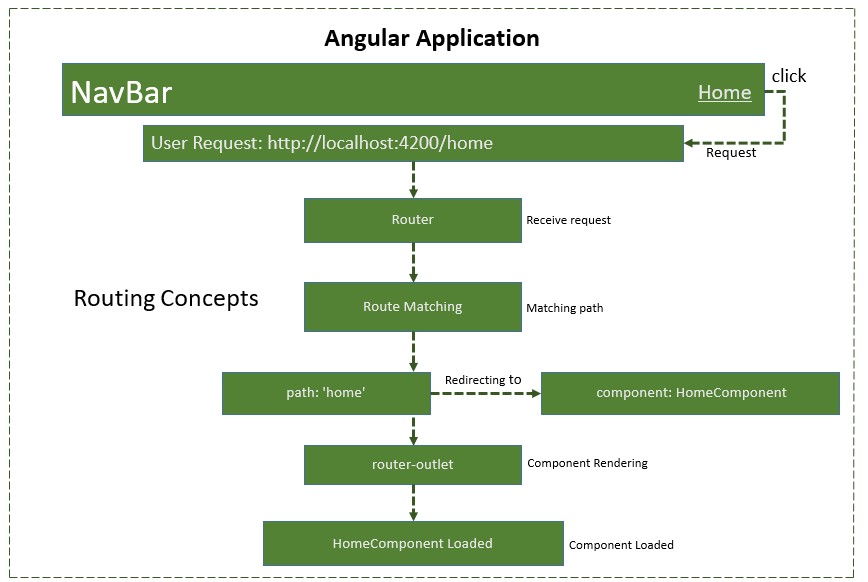
Types of routes in Angular
- Static routes: These are the simple routes that map a specific URL path to a component.
{path: 'path-name', component: component-name}
Dynamic routes: A routes allow you to load different data or entities (such as products in an e-commerce application or videos in a streaming platform) based on the values in the URL.
These routes are use parameters in the URL to dynamically load different entities of a components based on current paramter pased in URL:
{path: 'path-name/:parameter', component: component-name}
Wildcard routes: These routes matches any URL path, which does not matched by other routes.
{path: '**', component: component-name}
Nested routes: A routes defined within other routes allow for hierarchical navigation structures. Sometimes, we want a page (child route) to load only when its parent route is loaded first. For example, in the route /settings/profile, the “settings” are the “parent route”, and the “profile” is the “child route”. The profile page will only be accessible and displayed after the settings page has been loaded:
{
path: 'parent-path', loadChildren:
[
{path: 'child-path1', component: component-name},
{path: 'child-path2', component: component-name}
]
}
Configure Routing in Angular
To configure a static (basic) routing in our Angular application, the Angular CLI (command line interface) provides comprehensive support for setting up routing both during the application creation process and while working on an existing application.
Let’s create a new application with routing enabled using the command below:
ng new routing-app --routing
Even if you do not provide the –routing flag, the above command will generate a new file named app.routes.ts by default:
import{ Routes }from'@angular/router';exportconst routes: Routes =[];
Here,
- Imports Routes from ‘@angular/router’ package.
- Routes provides functionality to configure and execute routing in the application.
- Routes is the type used to setup the navigation rules.
- Routes is the local variable (of type Routes) used to configure the actual navigation rules of the application.
Defining Routes
To define routes in your Angular application that redirect to different components when the URL changes, follow the steps below:
Step 1: Add your routes to your application
Open the app.routes.ts file and place the below code:
import{ Routes }from'@angular/router';import{ HomeComponent }from'./home/home.component';import{ AboutComponent }from'./about/about.component';exportconst routes: Routes =[{path:'home', component: HomeComponent},{path:'about', component: AboutComponent}];
Here,
- home and about are paths that will be used in the URL to navigate to the “Home” and “About” components.
- HomeComponent and AboutComponent are the target component or destination.
- When the URL changes “/home” and “/about”, the matched component will be called and rendered.
Adding routes in Configuration file
Make sure that the generated routes are added in the Configuration file (app.config.ts) otherwise, you might get an error:
import{ ApplicationConfig }from'@angular/core';import{ provideRouter }from'@angular/router';import{ routes }from'./app.routes';import{ provideClientHydration }from'@angular/platform-browser';exportconst appConfig: ApplicationConfig ={
providers:[provideRouter(routes),provideClientHydration()]};
Adding ‘router-outlet’ in root Component
To work with routing, you need to include the <router-outlet> directive in your root component (recommended to add in app.component.html.), where you want to display the loaded components.
Including the “router-outlet” directive in app.component.html:
<h1>Angular Routing</h1><router-outlet></router-outlet>
Testing the Routing
To test the routing, run the application and try to navigate to “/home” and “/about” by changing the URL:
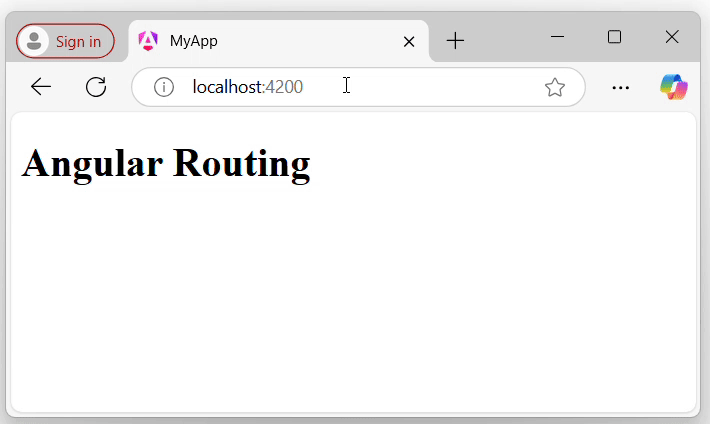
Using RouterLink for Navigation
Rather than changing the URL manually, you can use the RouterLink directive. The RouterLink directive is used to set a path for navigating between views or components in an Angular application.
Binding a specified path in app.routes.ts with an anchor element (<a>) to handle navigation when links are clicked:
<h1>Angular Routing</h1><a routerLink="/home">Home</a><br><a routerLink="/about">About</a><router-outlet></router-outlet>
The output will look like:
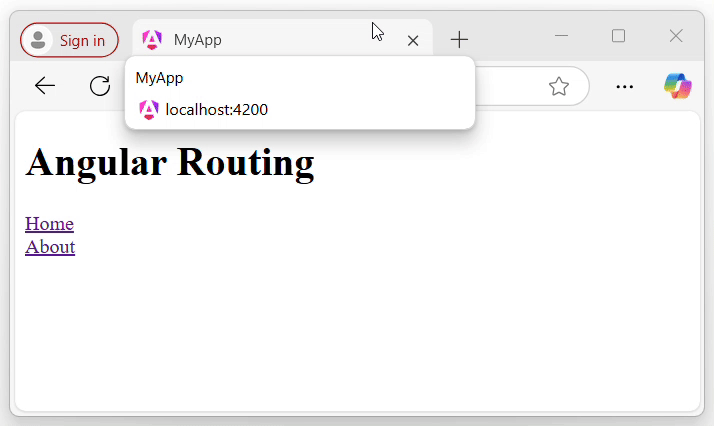
Here,
- routerLink set the route to be called using the path.